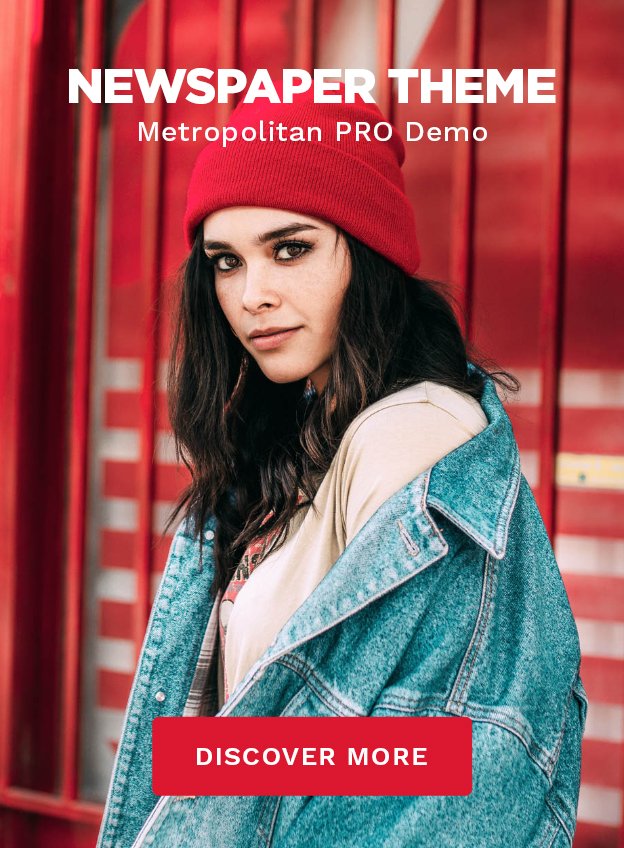In our world today, having a strong and fast Wi-Fi at home is crucial. We use the internet for almost everything, like watching movies, having video chats, and playing games online. Knowing the best ways to make your Wi-Fi better at home can really change things. These expert tips will help you increase your Wi-Fi’s speed and reach. You’ll get to enjoy smooth internet all over your home.
Key Takeaways
- Understand the basics of Wi-Fi technology and its operation.
- Proper router placement can enhance your Wi-Fi coverage.
- Assess your current setup to identify performance issues.
- Utilize extenders or mesh systems for larger homes.
- Regularly update your router’s firmware to maintain speed.
- Minimize interference from other devices to improve signal.
Understanding Wi-Fi Technology
Wi-Fi technology lets us connect to the internet wirelessly. It uses routers to send data through radio waves. This gives us a smooth internet connection at homes and offices. Knowing how Wi-Fi works can make our internet faster. This is great for streaming, gaming, and surfing the web.
What is Wi-Fi and How Does It Work?
Basically, Wi-Fi lets devices go online without wires. It uses radio signals to share data. A router sends out these signals, and our devices pick them up. This way, many devices can use the internet at once. Wi-Fi is a key part of our digital lives today.
The Importance of Wi-Fi Bands (2.4GHz vs 5GHz)
Knowing the difference between 2.4GHz and 5GHz Wi-Fi bands is key for the best internet. Each band has its own strengths.
| Feature | 2.4GHz | 5GHz |
|---|---|---|
| Range | Longer range, better through walls | Shorter range, good in open spaces |
| Speed | Slower, okay for web browsing | Faster, great for streaming and gaming |
| Interference | Appliances may disrupt it | Less interference, clearer signals |
| Best Use Cases | Good for older tech, big homes | Best for new devices, streaming |
Choosing the right Wi-Fi band improves your internet. Use 2.4GHz for simple web browsing. Switch to 5GHz for faster speeds. This helps get a stronger Wi-Fi signal at home.
How to Optimize Your Wi-Fi Signal at Home
To improve your home network, first understand your Wi-Fi setup. Knowing the strong and weak points helps plan for better signal strength. By checking your system, you can figure out where to boost your Wi-Fi.
Assessing Your Current Wi-Fi Setup
Start by checking how your Wi-Fi is doing at home. Here are key steps to take:
- Use a Wi-Fi speed test tool to measure current download and upload speeds.
- Check the placement of your router to ensure it isn’t obstructed by furniture or walls.
- Identify the types of devices connected to your network to analyze their impact on performance.
Identifying Wi-Fi Signal Strength Issues
After looking at your setup, find out what’s causing signal problems. Issues could come from:
- Distance from the router: The farther a device is, the weaker the signal. Try moving closer to understand the difference.
- Interference from other electronics: Devices like microwaves and cordless phones can disrupt Wi-Fi signals.
- Outdated equipment: Older routers may not support the latest standards, hindering performance.
Learning about these problems helps you make smart choices to boost your Wi-Fi. Making informed changes can lead to a steadier network at home.
| Signal Issue | Potential Impact | Solutions |
|---|---|---|
| Distance from Router | Weak connectivity, slower speeds | Relocate closer to the router |
| Electronic Interference | Inconsistent connection | Avoid placing devices near routers |
| Outdated Equipment | Poor performance | Upgrade to a newer router |
Router Placement for Maximum Coverage
Putting your router in the right spot is key for better Wi-Fi at home. If you place it wrong, you could end up with areas where the Wi-Fi doesn’t work. It’s important to know the best spot for your router to avoid this.
Where to Position Your Router for Best Results
Here are some tips to help you improve your Wi-Fi signal:
- Position the router in a central location within your home.
- Elevate the router on a shelf or mount it high on a wall.
- Avoid placing the router near dense materials such as bricks or metal.
- Ensure the router is free from obstructions like furniture or appliances.
Putting your router in the middle of your home helps the Wi-Fi signal reach everywhere.
Avoiding Common Placement Mistakes
Some mistakes can make your Wi-Fi worse. Make sure not to do these things:
- Do not tuck the router in a corner or inside a cabinet.
- Avoid placing the router next to devices that cause interference, such as microwaves or cordless phones.
- Do not position the router near windows, which can result in signal loss.
Avoiding these mistakes can make your Wi-Fi better and more stable. Changing where your router is can really help.
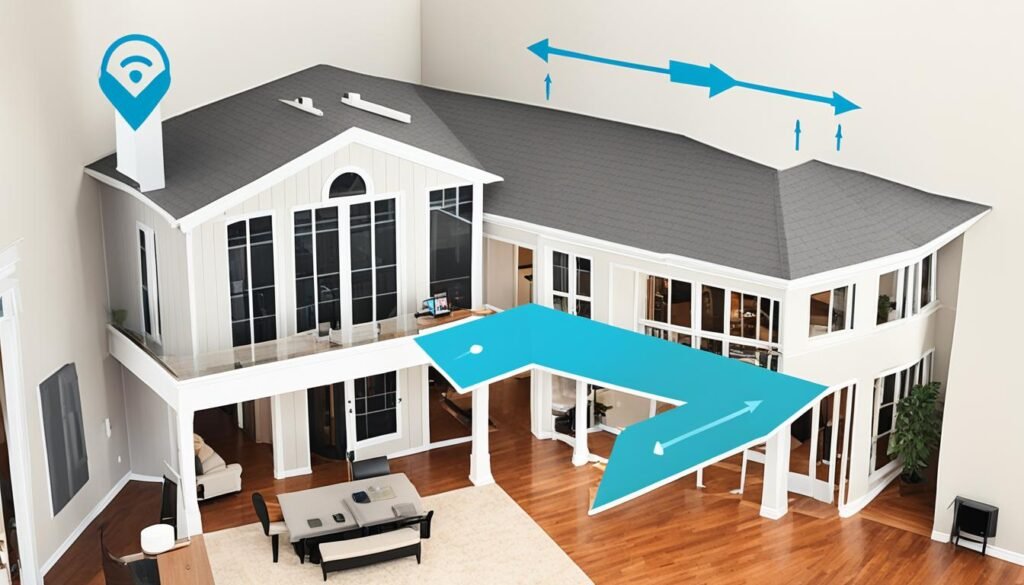
Maximizing Wi-Fi Coverage Throughout Your Home
Understanding how to boost your home Wi-Fi is key. There are various solutions to consider. Each has its own benefits, depending on your home’s layout and size. Wi-Fi extenders and mesh systems are great tools. They help ensure your entire home gets good Wi-Fi.
Utilizing Extenders and Mesh Systems
Wi-Fi extenders boost your signal in areas with weak coverage. They pick up your router’s signal and send it further. This makes them ideal for homes with dead zones. Mesh systems, however, use several units to cover your whole home. They work together, making sure Wi-Fi is strong everywhere. This keeps your devices connected without losing speed.
Optimizing for Larger Spaces vs. Smaller Homes
The size of your home matters when choosing Wi-Fi solutions. Mesh systems are best for big spaces. They use multiple nodes to ensure complete coverage. For smaller homes, a Wi-Fi extender might be enough. It boosts your signal without extra equipment. Consider your home’s layout and connected devices to find the best option.
Improving Wi-Fi Signal Strength
To get a stronger Wi-Fi connection, adding new hardware helps a lot. Looking for ways to boost your Wi-Fi signal can really pay off. You can get a better internet experience by upgrading your gear and using cables.
Enhancing Your Equipment: Upgrading Antennas
Changing your router’s antennas is an easy fix to improve signal. Most routers have simple antennas that don’t cover much area. By switching to high-gain antennas, you can increase coverage. This means better signal over larger areas, making your wireless internet faster. Just make sure the new antennas fit your router.
Using Wired Connections for Stability
For stable internet, wired connections are great. Plugging devices into your router with Ethernet cables cuts down on delays and signal problems. This is especially good for things like online gaming or streaming in high definition. Using both wired and wireless connections offers a steady internet for all kinds of online use.
| Connection Type | Advantages | Best Use Cases |
|---|---|---|
| Wired (Ethernet) | Stable connection, low latency, secure | Online gaming, video conferencing, streaming |
| Wireless (Wi-Fi) | Convenience, mobility, easy setup | Browsing, casual streaming, mobile devices |
Troubleshooting Wi-Fi Connectivity Issues
Poor internet connections are both frustrating and disruptive, particularly when it comes to work or fun. Knowing how to fix Wi-Fi issues is crucial for a stable internet life. We’ll walk through frequent Wi-Fi troubles and how to tackle them.
Common Problems and Solutions
Wi-Fi trouble stems from various problems. Fast identification is key to fixing your internet. Here, we explore some usual issues and their fixes:
- Weak Signal: Get closer to your router or think about adding a Wi-Fi extender for better coverage.
- Network Dropping: Look for interference from electronics and switch your router’s channel to dodge these issues.
- Slow Internet Speed: Cut off devices not in use and give more bandwidth to activities that need it, like streaming.
- Inability to Connect: Make sure you’ve got the Wi-Fi password right. Sometimes, turning your device off and on again helps too.
When to Reset Your Router
At times, basic troubleshooting won’t cut it, leading to a router reset. Knowing when to hit reset is a game-changer.
- A reset might be in order if multiple gadgets can’t hitch to the network.
- Constant issues suggest a reset could iron out underlying network troubles.
- Post any big updates or changes, resetting might stabilize your internet connection.
Before you reset, make sure to note down your settings. It makes it easier to get everything back the way you like afterwards.

Enhancing Wireless Internet Speed
Updating your router’s firmware is key to better wireless speed. Updates fix bugs, boost performance, and add features. Regularly applying these updates can significantly improve Wi-Fi signal strength.
Regularly Updating Firmware for Optimal Performance
To keep your network running smoothly, here’s what to do:
- Access your router’s admin panel by entering its IP address in a web browser.
- Navigate to the firmware update section.
- Check for available updates and follow the instructions to install them.
Staying updated enhances performance and protects your network from threats that could slow you down.
Managing Bandwidth for Better Streaming and Gaming
For homes with many internet users, managing bandwidth is essential. With QoS settings on your router, prioritize important activities. This step prevents devices that need more data from slowing down.
| Activity | Typical Bandwidth Requirement | Recommended Priority Level |
|---|---|---|
| Streaming HD Video | 5-8 Mbps | High |
| Online Gaming | 3-6 Mbps | High |
| Web Browsing | 1-3 Mbps | Medium |
| File Downloads | Varies (up to your plan) | Low |
By managing bandwidth well and updating firmware, you’ll boost your wireless speed. Enjoy smoother streaming and gaming online.
Tips for Better Wi-Fi Reception
Boosting your Wi-Fi can make a big change in surfing the web. It’s crucial to know how to cut down on interference. Also, figuring out Wi-Fi analyzers can make your connection more reliable. Below, find methods to improve your Wi-Fi at home.
Minimizing Interference from Other Devices
Lots of home gadgets might mess with your Wi-Fi, causing drops and slow speed. Some of the usual troublemakers are:
- Microwaves – They can mess with the 2.4GHz frequency, leading to connection problems.
- Cordless phones – They might weaken your signal if they use similar frequencies.
- Bluetooth devices – They usually don’t reach far, but in a busy network, they add to the interference.
To ease interference, place your router away from these items. Using the 5GHz band helps too, as it’s better at avoiding common household device interference.
Using Wi-Fi Analyzers to Identify Problems
Wi-Fi analyzers are great for fixing connection issues. These apps give useful details on how your network is doing. With them, you can:
- Check signal strength in different spots to find where it’s weak.
- Look for busy channels and move your Wi-Fi to a clearer one.
- Watch network use to see devices that use too much bandwidth.
Using these strategies can greatly improve your online experience. Learning to deal with interference and using Wi-Fi analyzers right will make your connection at home stable and quick.
Choosing the Right ISP and Plan for Your Needs
Looking for an Internet Service Provider (ISP) can be daunting with so many choices. It’s key to think about your internet speed requirements based on what you do online. Whether it’s streaming, gaming, or working from home, different activities need different speeds. So, it’s important to pick an ISP that fits these needs.
Understanding Your Internet Speed Requirements
To pick the right ISP, first check how everyone in your home uses the internet. For example:
- Casual browsing needs less speed, around 1-5 Mbps.
- Streaming HD videos needs at least 5-25 Mbps.
- Online gaming requires speeds from 3 to 25 Mbps, depending on the game.
- Working from home might need speeds of 25 Mbps or more.
Knowing how fast your internet needs to be helps you choose wisely. Once you know, looking at options is easier.
Comparing Plans for Best Value
With so many ISPs out there, it’s critical to compare plans. Think about these things when you look at different plans:
| Provider | Speed Offered (Mbps) | Monthly Cost | Data Cap |
|---|---|---|---|
| Comcast Xfinity | 50-1000 | $50-$80 | 1 TB |
| AT&T Fiber | 100-5000 | $35-$120 | Unlimited |
| Verizon Fios | 200-940 | $39.99-$79.99 | Unlimited |
Comparing ISPs means looking at speed, cost, and data limits. This helps you find the best deal.
Conclusion
To really make your home internet better, you should use the tips we talked about. By taking steps to improve your Wi-Fi, you’ll see a big difference. Your streaming, gaming, and surfing online will get a lot smoother. Knowing why your internet acts a certain way helps a lot, from where your router sits to whether you need extenders.
Also, getting better gear, keeping your internet running smoothly, and fixing familiar problems are key. Putting in the effort to boost your Wi-Fi not only speeds it up. It also makes your whole online time better. Taking charge of your Wi-Fi changes how you and everyone at home use the internet.
Don’t forget, it’s not hard to make your Wi-Fi better. Following the advice in this guide, you’re all set to make your Wi-Fi the best it can be. This leads to a happier and more productive online life for everyone in your home.